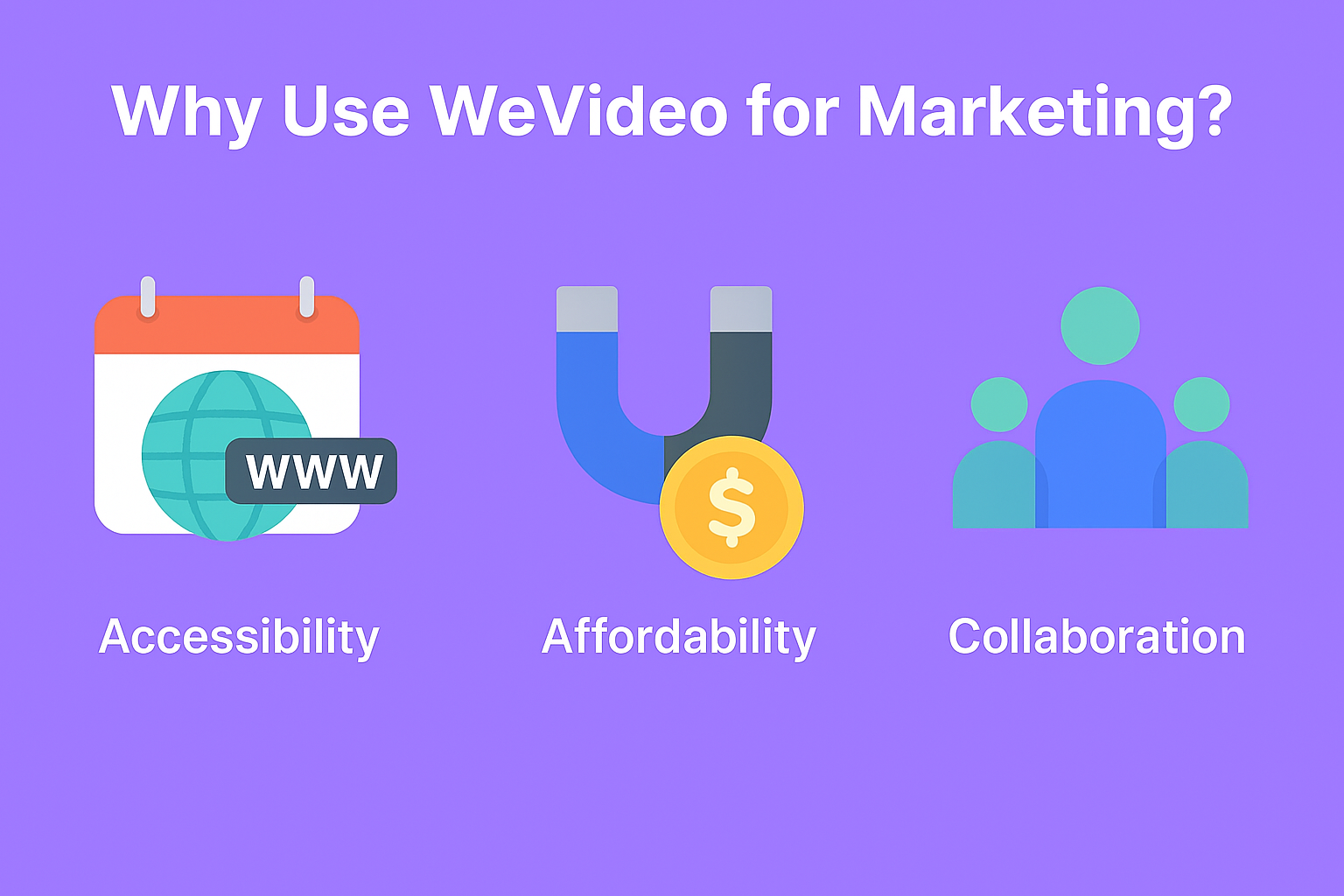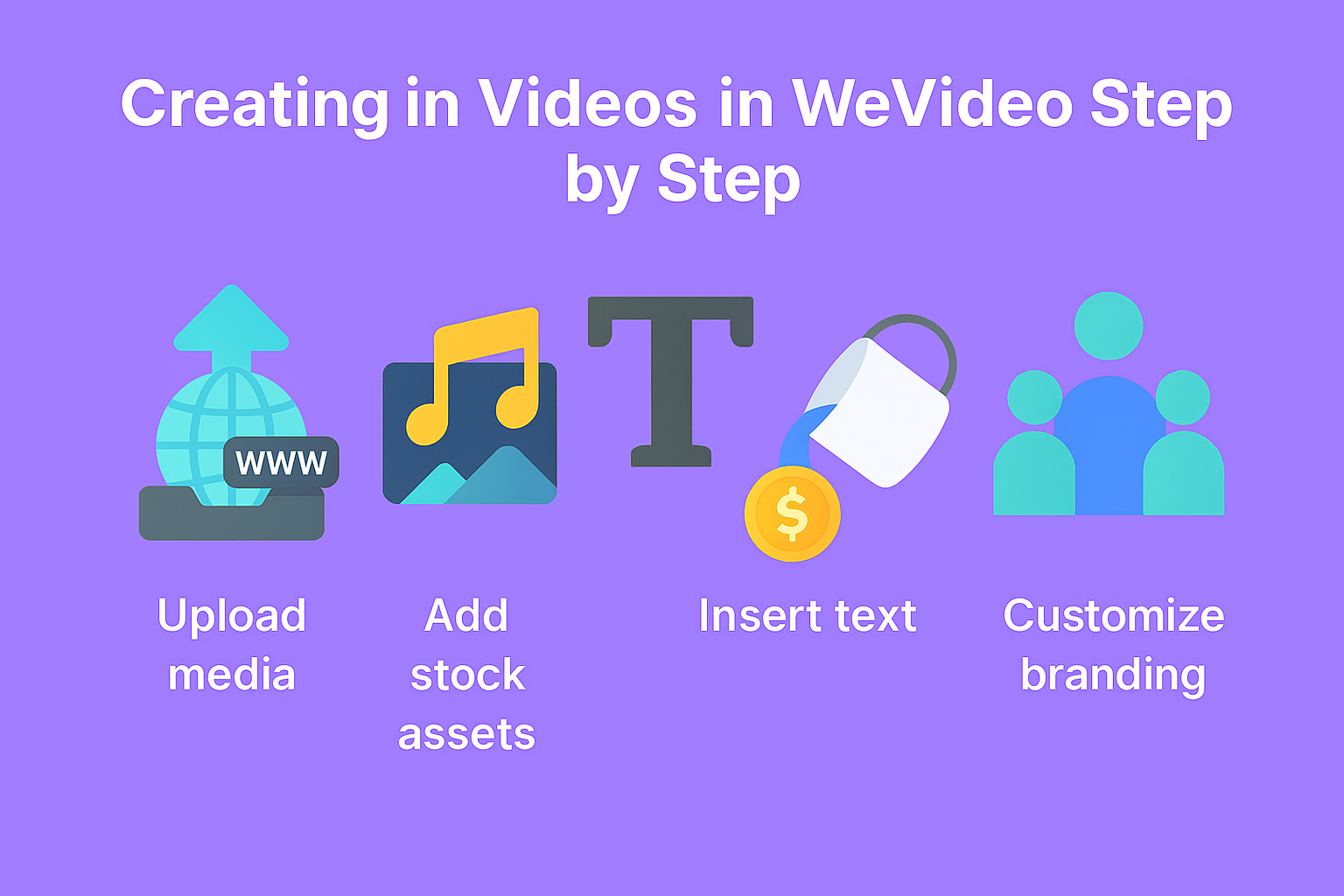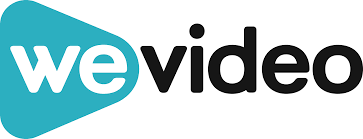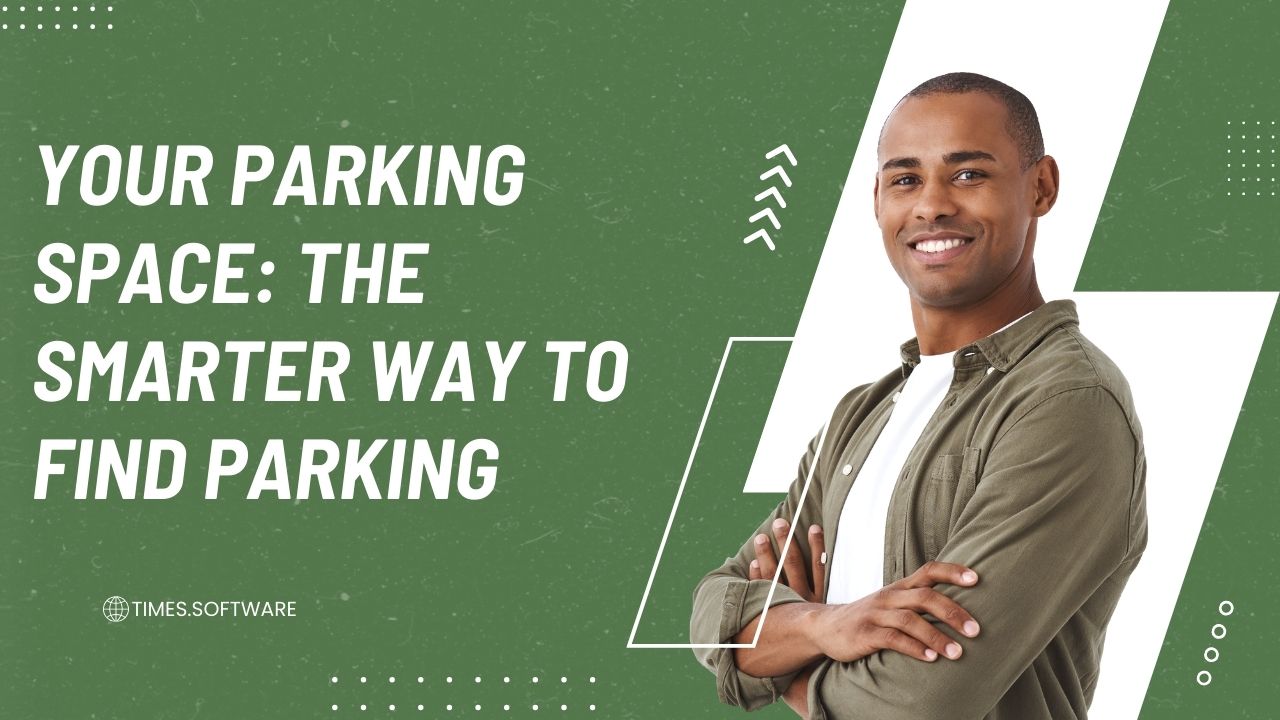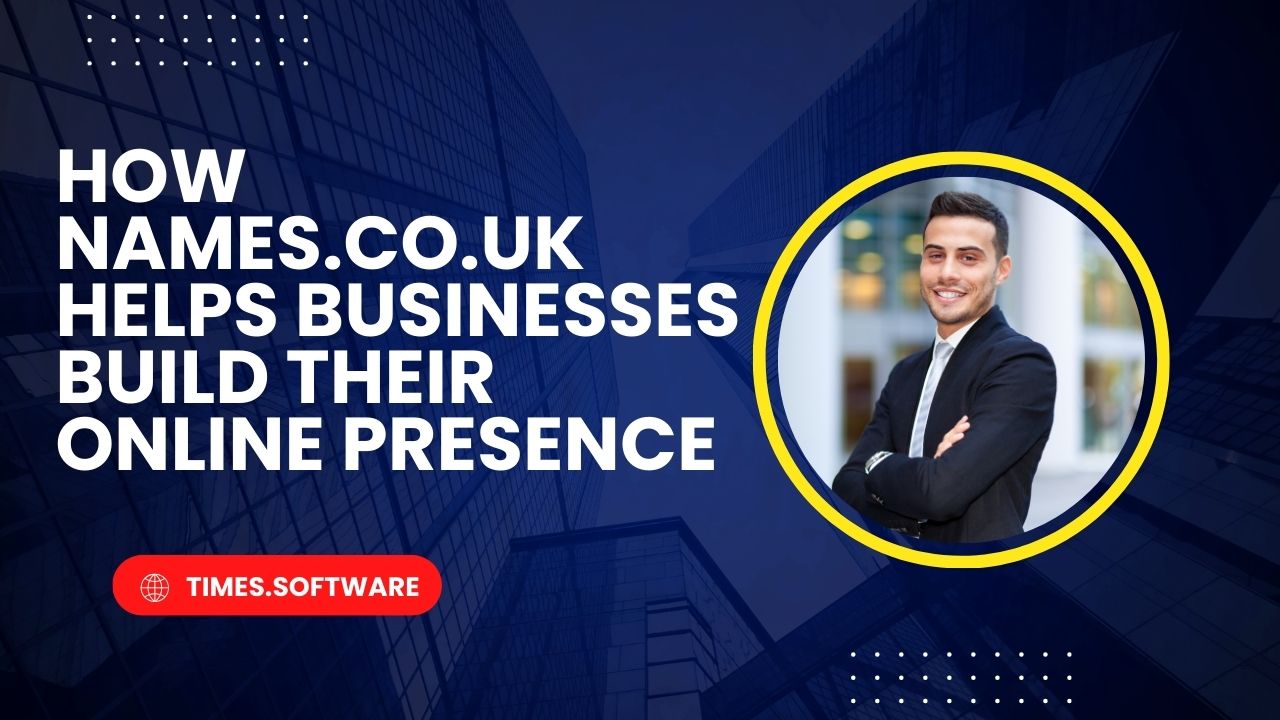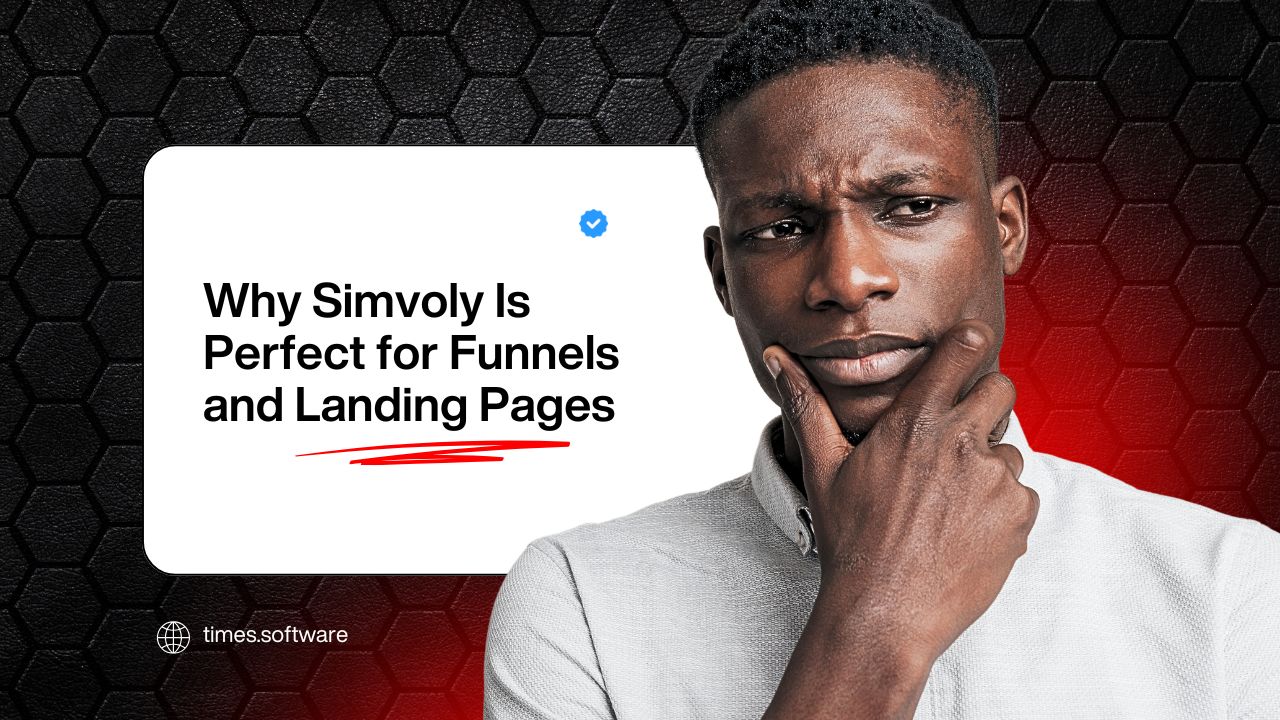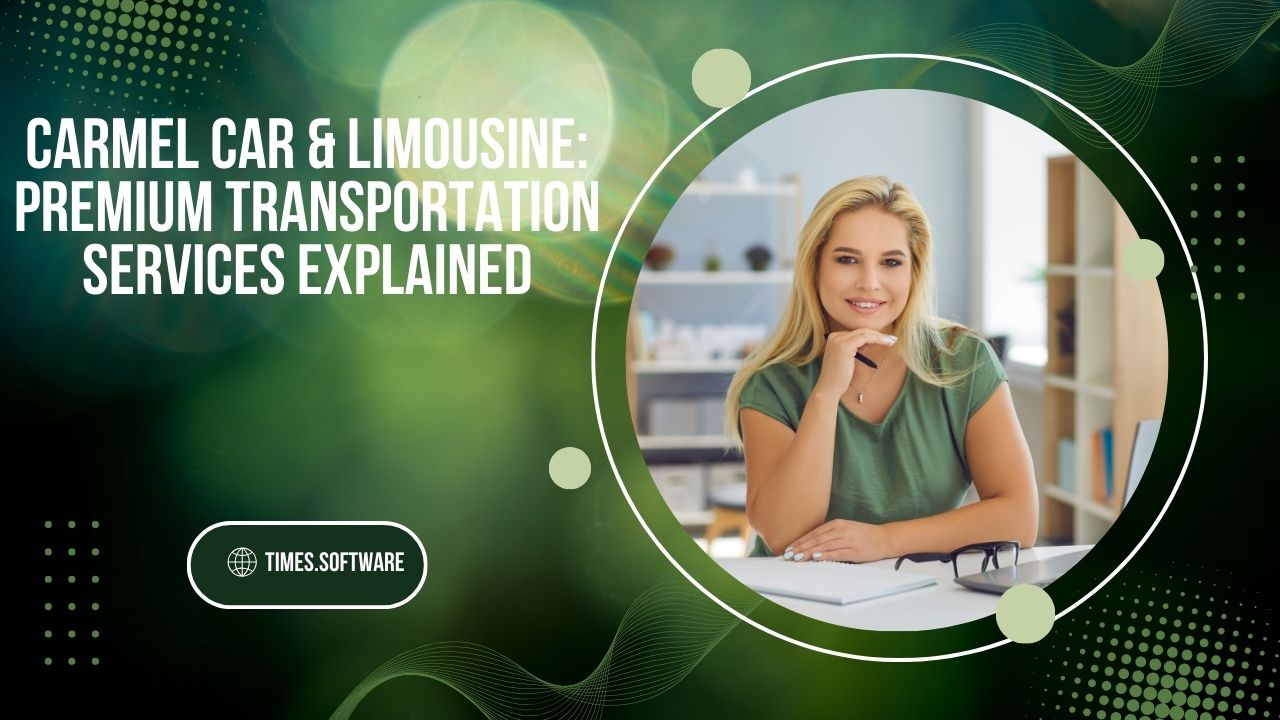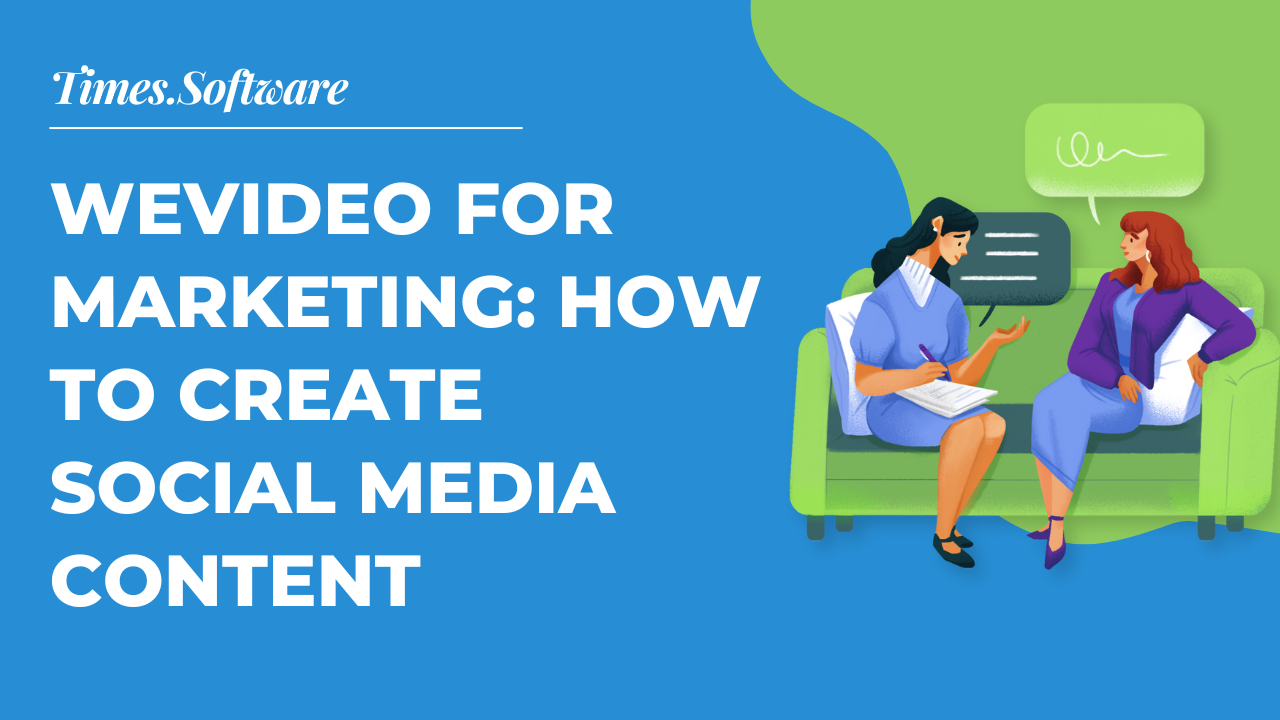
WeVideo for Marketing: How to Create Social Media Content
Discover how to use WeVideo to create engaging and professional social media content that boosts your marketing strategy. Learn step-by-step tips, templates, and best practices to make your brand stand out online.
Introduction: WeVideo
Social media is the beating heart of modern marketing. Whether you’re a small business owner, a content creator, or part of a large brand, your audience spends hours scrolling through feeds. But here’s the catch—getting noticed requires more than a random post; you need engaging, high-quality video content. That’s where WeVideo steps in, offering marketers a powerful yet easy-to-use platform to create social media content that stands out.
What is WeVideo?
At its core, WeVideo is a cloud-based video editing platform designed for simplicity and flexibility. Unlike traditional editing tools that demand heavy software and powerful devices, WeVideo works right from your browser.
Key features include:
- Drag-and-drop editing
- Access to millions of stock assets
- Green screen functionality
- Multi-track editing
- Direct publishing to social media platforms
Setting Up Your WeVideo Account
WeVideo offers both free and paid plans. The free plan is great for testing, but marketers usually benefit from paid versions because they remove watermarks, offer higher storage, and unlock premium stock assets.
For businesses, the Professional or Business plans are the best fit, ensuring branded and unlimited publishing options.
Why Use WeVideo for Marketing?
Why should marketers choose WeVideo over other tools? Simple—it combines professional results with user-friendly design.
- Accessibility: No need for high-end devices; everything is cloud-based.
- Affordability: Flexible pricing that suits solo creators and businesses.
- Collaboration: Teams can work on projects together in real time.
In short, it’s a cost-effective solution for businesses looking to scale their video marketing.
Understanding the WeVideo Interface
Once you log in, you’ll land on a clean and intuitive dashboard.
- Timeline Editor: The workspace where you arrange clips, text, and transitions.
- Media Library: A hub for your uploads and stock assets.
- Preview Window: Lets you check edits in real time.
It’s beginner-friendly, yet powerful enough for professional marketers.
Planning Your Social Media Content
Before jumping into editing, remember: strategy first, video second.
- Content Strategy Alignment: Decide if the goal is awareness, engagement, or conversions.
- Types of Content: Tutorials, testimonials, behind-the-scenes, or product showcases.
- Storyboarding: Sketch a simple outline to guide editing.
Creating Videos in WeVideo Step by Step
Here’s a simple workflow to follow:
- Upload media – Import your clips, photos, and audio.
- Add stock assets – Enhance your video with free or premium stock.
- Insert text – Use text overlays for titles or CTAs.
- Customize branding – Add your logo and colors.
- Fine-tune – Adjust audio levels and trim clips.
In minutes, you’ll have polished content ready for social media.
Using Templates for Quick Content
Not every marketer has hours to spend editing. That’s where WeVideo templates come in handy.
- Choose from a wide range of pre-designed templates.
- Swap in your media and text.
- Save time while still delivering professional content.
Adding Special Effects and Transitions
Effects can make your videos pop, but moderation is key.
- Use smooth transitions between scenes.
- Experiment with motion titles for engagement.
- Avoid clutter—your brand message should stay front and center.
Optimizing for Different Platforms
Each platform has its quirks. Thankfully, WeVideo makes resizing simple.
- Instagram Stories/Reels: 9:16 vertical format.
- YouTube/Facebook: 16:9 horizontal format.
- TikTok: Vertical with short, punchy edits.
Incorporating Branding Elements
Strong branding equals instant recognition.
- Add logos consistently.
- Use brand color palettes for text and overlays.
- Create custom intros/outros to unify your videos.
Collaboration and Team Projects
Marketing teams often work remotely. WeVideo solves this with:
- Shared projects for multiple contributors.
- Cloud-based access from anywhere.
- Commenting and feedback directly inside the platform.
Exporting and Publishing Content
Once your video is polished, exporting is easy.
- Choose resolution (720p, 1080p, 4K on higher plans).
- Select aspect ratio per platform.
- Publish directly to YouTube, Facebook, Vimeo, or Dropbox without leaving WeVideo.
Tips for Maximum Engagement
Want viewers to stop scrolling? Try these tricks:
- Hook them in the first 3 seconds.
- Always include captions—many watch with sound off.
- Leverage trending music or hashtags to boost visibility.
Measuring Success of Your Content
WeVideo doesn’t have deep analytics, but you can connect with social platform tools like Facebook Insights or YouTube Analytics. Track:
- Engagement rates (likes, comments, shares)
- Watch time and retention
- Conversion rates from CTAs
Common Mistakes to Avoid
Even the best marketers slip up. Don’t fall into these traps:
- Using low-quality visuals—always export in HD.
- Ignoring mobile-first design—most social media users are on phones.
- Overloading with too much text or effects.
Conclusion
WeVideo isn’t just a video editor; it’s a marketing powerhouse for creating high-quality, engaging social media content. With its intuitive tools, collaborative features, and flexible publishing, it empowers brands of all sizes to make their mark online. Whether you’re crafting Instagram Reels, TikTok clips, or YouTube ads, WeVideo can take your social media game to the next level.
Frequently Asked Question
Yes, its drag-and-drop interface makes it perfect for marketers with little to no editing experience.
Absolutely—you can upload and overlay your logo to keep videos on-brand.
The Professional or Business plan works best, offering unlimited publishing and brand tools.
Yes, simply set the aspect ratio to vertical (9:16) and keep videos short and engaging.
Yes, it provides access to millions of stock videos, images, and music tracks.